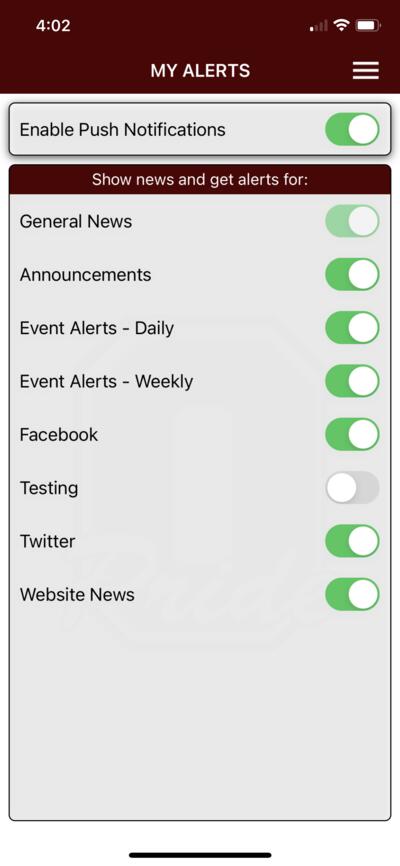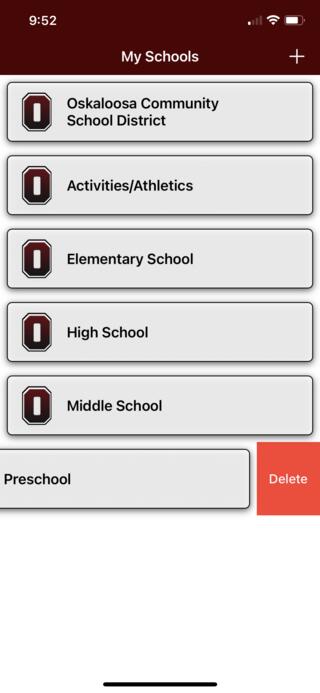Mobile App Settings
Adjusting Your Notifications/Alerts:
When you allow notifications for the app, it will automatically select all of them for each school you selected to follow in the app. You can adjust those notifications for each school.
- Go into the school you want to change and tap the 3 linese at the top right.
- Tap on My Alerts which is towards the bottom of the menu list under Settings.
- Toggle on or off the notifications you want to receive.
You will need to adjust these notifications for each school you follow.
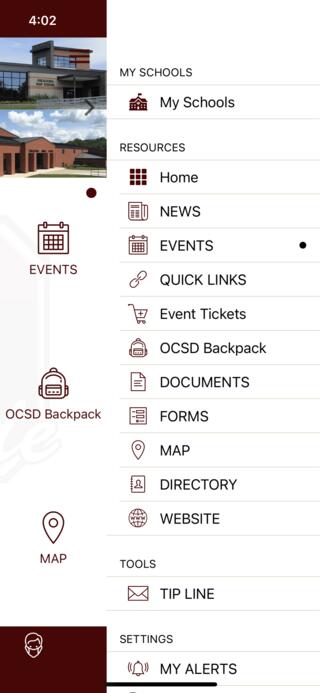
How to Add or Remove Schools To Follow:
Click on My Schools ![]() on any of the school pages on the app.
on any of the school pages on the app.
To add a school, click the + in the upper right hand corner and choose which of our schools to add.
To remove a school, swipe that school to the left and then you will see the red button to delete it.
.